What is graph visualization?
Graph visualization is a way to visually represent the connections between entities in data. Typically, entities are represented as nodes and the connections between nodes are represented as edges. The resulting picture of these nodes and edges is a graph.
Graphs are everywhere, spanning use cases such as the graph of connections in a computer network, a social network, a fraud ring, steps in a process, or an organizational hierarchy.
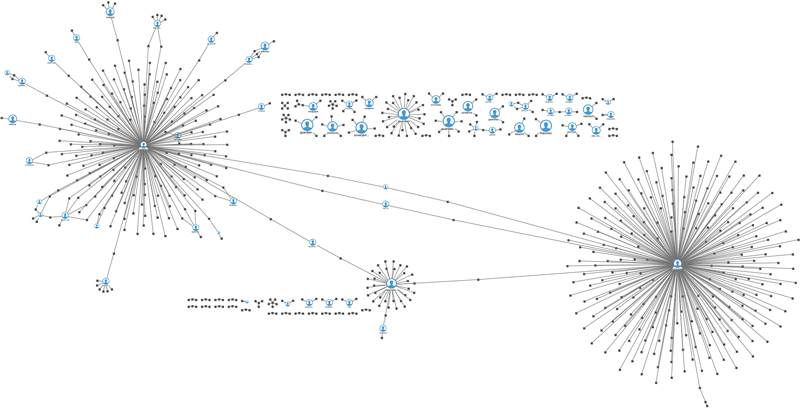
A graph visualization representing a series of tweets.
Why does graph visualization matter?
You've heard the saying "a picture is worth a thousand words" and it's no different when dealing with large amounts of data. Graph visualization allows us to literally see the data and its connections.
But not every graph visualization is created equally.
By applying advanced graph visualization techniques such as custom, data-driven UIs, a graph can provide context to your data and enable meaningful analysis in a way that reading tabular data or unformatted graphs cannot.
Drag the slider below to see the before and after.
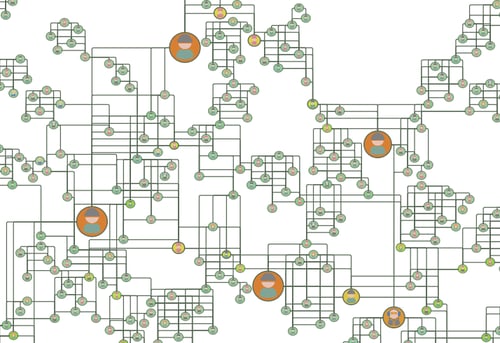
Effective graph visualization increases understanding.
Accelerate understanding with graph-based techniques
Graph drawings are becoming an increasingly critical component used by enterprises to understand their data. Graphs are everywhere in the natural world and they are easy for people to understand. There are many, well-vetted graph techniques that are excellent for modeling and problem solving.
Today, many industries understand the importance of and are benefitting from graph visualization, including Business Intelligence, Digital Transformation, Digital Engineering, Manufacturing, Finance, Life Sciences, and Government.
Tom Sawyer Software has the graph visualization tools and experience to guide you on your graph journey
Tom Sawyer Software has spent decades perfecting graph visualization techniques in our graph platform, Perspectives.
Perspectives is a low-code graph visualization and analysis development platform that enables developers to create custom graph applications to visualize their connected data.
Perspectives React-based web client framework and support for Web Components provide a rich, dynamic front-end rendering and interaction which can be easily integrated into web application environments such as React, Angular, or any other frameworks that support HTML and JavaScript. In addition, Perspectives Java and Swing components enable you to deploy powerful desktop applications. Perspectives .NET components also enable you to build powerful web and desktop applications in .NET.
Perspectives is optimized with high-speed graphics capabilities and HTML5 canvas graphics. Its extensive graph visualization customization features and advanced rendering framework provide flexibility in how nodes and edges are represented and ensure high performance when rendered in your graph application.
Perspectives also includes a tool chest of features that end users of your graph visualizations will find essential as they navigate the graph visualizations.
With Perspectives, you can create beautiful visualizations of your graph data
Perspectives advanced node and edge user interfaces (UIs) enable you to easily define a distinctive graphical appearance and interactive behavior for graph elements that resonate with the end users of your graph application.
Perspectives provides the following UI customization features:
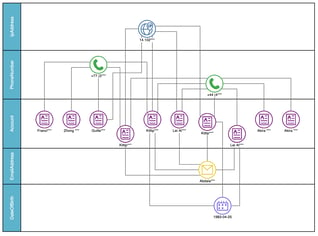
A swimlane graph of a potential fraud ring.
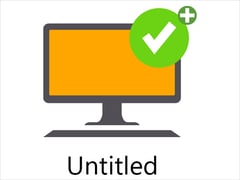
Choose from pre-configured node and edge UIs
Many out-of-the-box node and edge UIs are provided with the Perspectives Designer. Choose from Activity Diagram, Class Diagram, Network, Organizational Chart, and Basic Shapes for nodes.
Edge types include straight, flowing, curved, dashed, with and without arrows, and more.
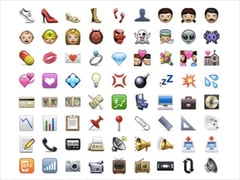
Use your own images
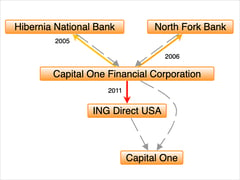
Customize edge UIs
Using edge templates, you can customize the style, line thickness, color, add arrows, crossing style, and more to be as precise as your visualizations demand. When edge direction matters, configure edge UI properties differently for source and target nodes.
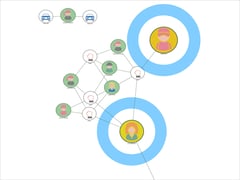
Apply different node and edge templates to highlight key entities
Multiple node and edge templates give you flexibility to apply different UI templates in different situations. Node UIs can show status, properties, or adjust size or color from the data or as a result of graph analysis to draw the users attention to and highlight key results.
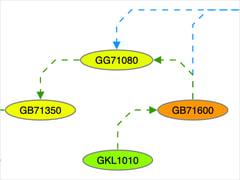
Customize node and edge colors
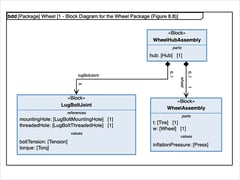
Customize font and font size
Supercharge your graphs with data-driven graphics
When dealing with dynamic data, it's essential to provide visual clues to users that highlight important aspects of the graph elements. For example, you may want to highlight capacity or load, as seen in this microwave network example.
You can define node and edge UI element properties that are evaluated when a UI is displayed. Using expressions that consist of functions, the UI can be rendered differently based on drawing element properties and attributes.
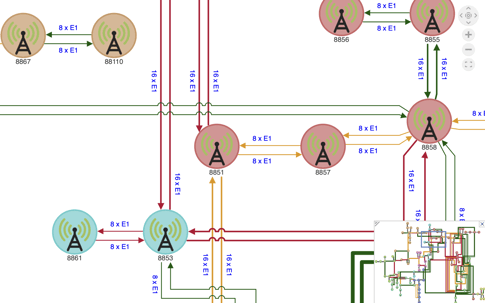
In this example, nodes are colored by location, edges are colored by load, and edge thickness reveals capacity so users see trouble spots at a glance.
Configure UIs with different levels of detail
Seeing the super structure of the graph is important, but you don't want it cluttered with unreadable information.
Perspectives supports level of detail UIs so you can show more or less information as users zoom in to or out of the graph drawing.
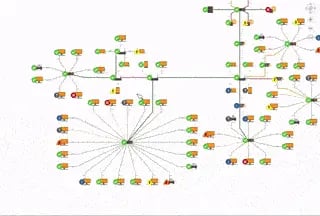
Zooming in and out shows more or less details for nodes in this graph.
Explore data in more detail with the magnifier tool
Available for both drawing views and map views, the magnifier tool allows users to delve deeper into their graph visualizations by providing an interactive zoom function. Accessed through the magnifier toolbar item or as part of the Select tool, users then hold the Spacebar enabling them to interactively explore the finer details of their graphs.
Learn more by watching our easy how-to video on using the magnifier tool.
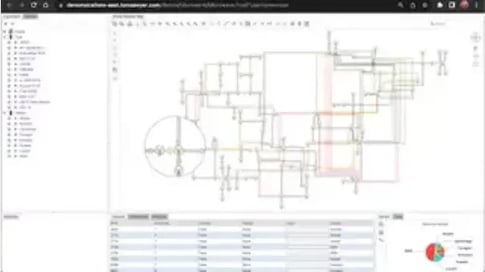
The magnifier tool zooms into a portion of the drawing for closer inspection.
Navigate and maintain your bearings in large graphs with the Overview window

Navigate your graph drawing and zoom in and out with the overview window.
Enhance graph drawings with visual cues
Sometimes it's the small details that can make a big difference to your end users. Perspectives provides a comprehensive set of options that add additional value to your graph visualizations, including:
- HTML-formatted tooltips
- Selection highlighting
- Hit-testing
- Hover effects
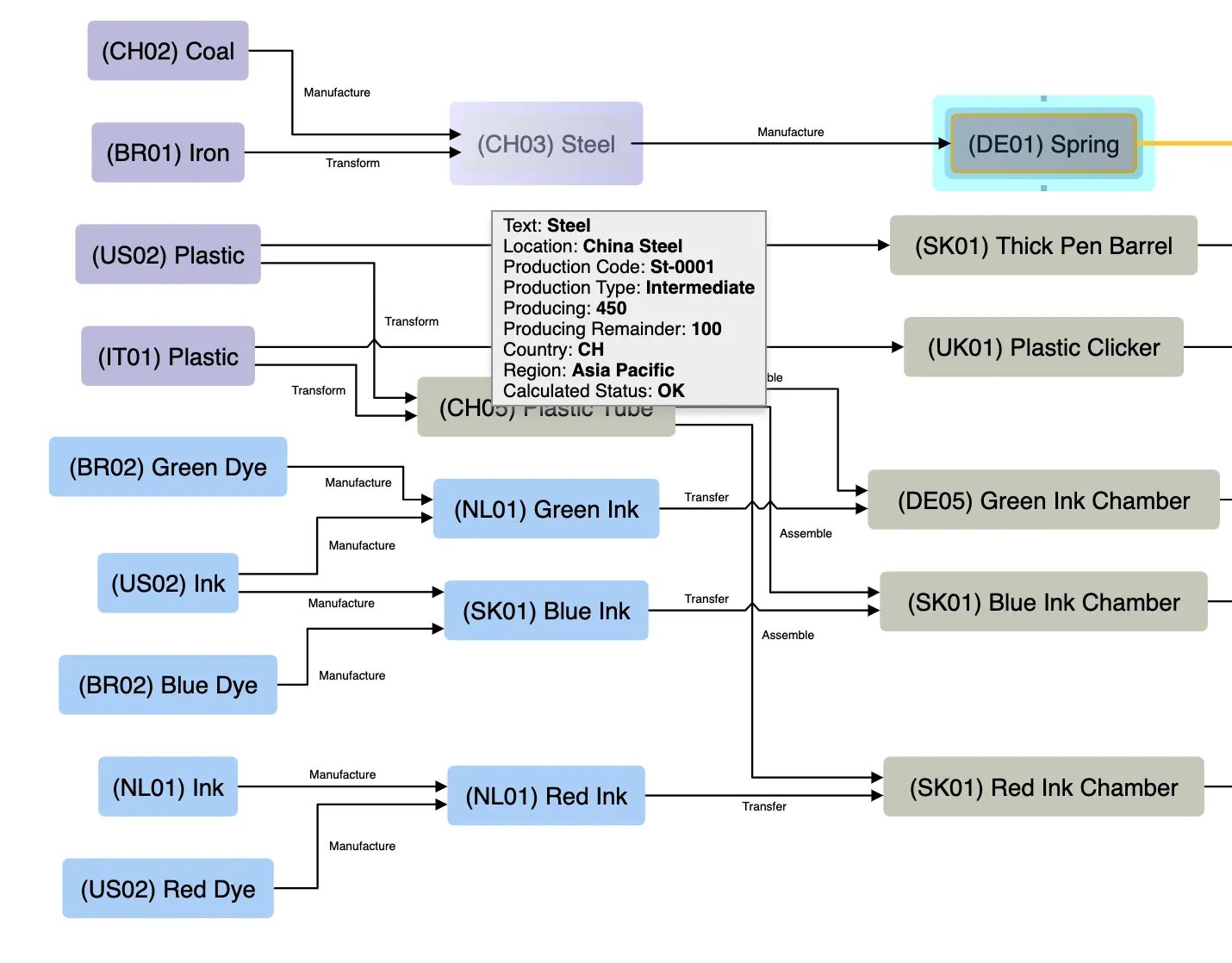
A graph showing a selected node, a highlighted node, and a tooltip.
Incorporate graph visualization tools into your application
Once the visualizations are in front of your end-users, having additional tools at their disposal can enhance their experience and support them as they work with visualizations.
Perspectives platform provides these features that you can include in the resulting application.
- Customizable tools
- Toolbars
- Progress indicator
- Controls for animation, cursor rendering, complexity, tooltips, scroll, and zoom behavior
- Drawing view preferences that can be used to trigger automatic layout based on model changes or integrator updates
- Custom mouse click, drag and release actions
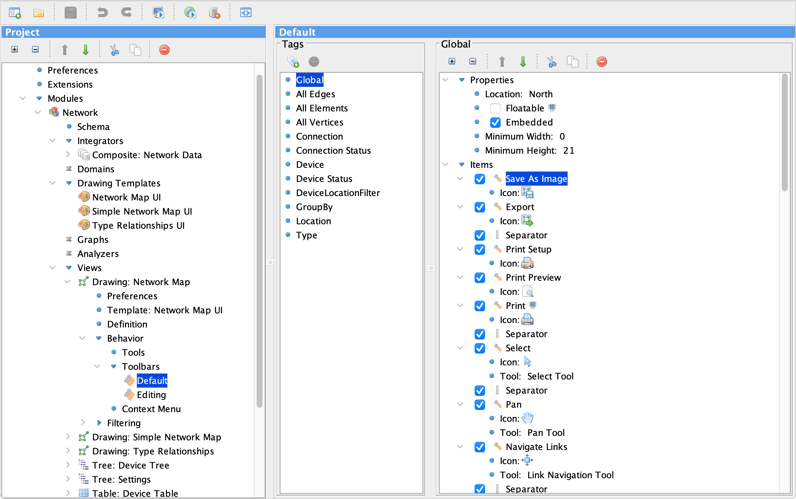
Customizable toolbar options
Each application built with Perspectives can have multiple toolbars that are fully configurable and are tailored for the context in which they are used.
And, mnemonics and shortcuts can be defined to activate toolbar items.
![]()
![]()
Available toolbar options include:
-
Save as Image
-
Print Setup
-
Print Preview
-
Print
-
Open URL
-
Sign Out
-
Select
-
Pan
-
Navigate Links
-
Overview
-
Undo
-
Redo
-
Marquee Zoom
-
Interactive Zoom
-
Zoom In
-
Zoom Out
-
Zoom Fit
- Magnifier
-
Layout Styles
-
Apply Analysis
-
Clear Analysis Results
-
Save Drawing
-
Load Drawing
Graph animations
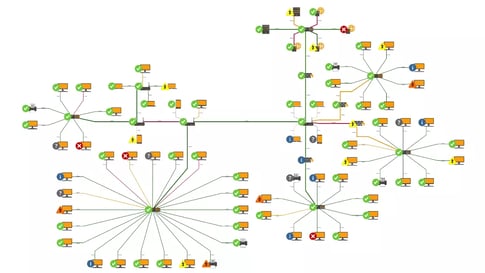
Make your application interactive with dialogs, context menus, and invokable views
Perspectives includes customizable dialogs for several types of user interactions:
- Showing information
- Asking the user for confirmation
- Asking the user for input
You can also create a customizable, invokable dialog which can contain a drawing, inspector, table, tree, timeline, map, or chart view.
A context menu consists of a hierarchy of menu items that can be invoked with the selection of a node or edge, and you can choose from the prebuilt menu items that come with Perspectives, or you can use Perspectives APIs to add your own menu items.
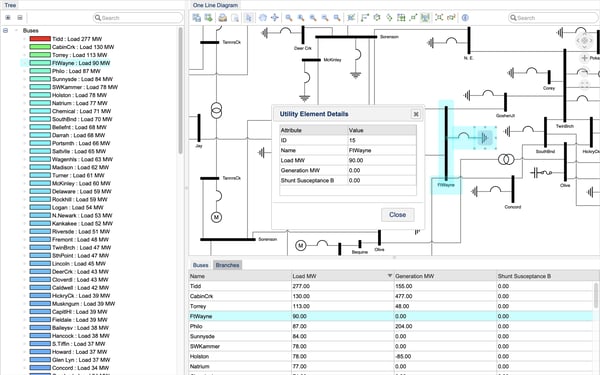
An example application built with Perspectives showing an invokable view dialog.
Integrating graph visualization into your application
Perspectives supports both web- and desktop-based applications giving you the flexibility to build and deploy powerful data analysis and visualization applications in the environments that suit your infrastructure and workflow best.
Perspectives modern web client framework makes it easier for developers to integrate and build modern applications in React, Angular, and HTML.
Perspectives React APIs offer seamless integration into React applications with the application generation tool that automatically creates template source code, folder structure, and build scripts from your project definition.
Additionally, Perspectives Web Components encapsulates view components as extended and customizable HTML tags providing developers the freedom to build Perspectives applications using the web framework of their choice.
Perspectives desktop libraries provide the building blocks for developers to easily create applications in Java Swing and .NET.


Advanced customization options
Advanced JavaScript resources
For even more configurability, Perspectives supports JavaScript functions to invoke commands in your web application, such as Layout, ActivateTool, RunAnalyzer, OpenHtmlDialog, and many more.
JavaScript callback functions are supported, and you can use JavaScript functions when developing a web application in pure HTML or JavaScript, or when using Dojo, JQuery, Ext-JS, or another JavaScript framework to host Perspectives data visualizations.
In addition, React-based APIs support customers in either JavaScript or TypeScript environments.
You can find additional details in the documentation.
Cascading Style Sheets (CSS)
When incorporating visualization into your existing application, you can use CSS to style your visualization components.
Inherit from your application CSS to adjust content size, spacing, color, and font or add decorative features, such as animations or split content into columns.
TECHNOLOGIES
Copyright © 2025 Tom Sawyer Software. All rights reserved. | Terms of Use | Privacy Policy
Copyright © 2025 Tom Sawyer Software.
All rights reserved. | Terms of Use | Privacy Policy